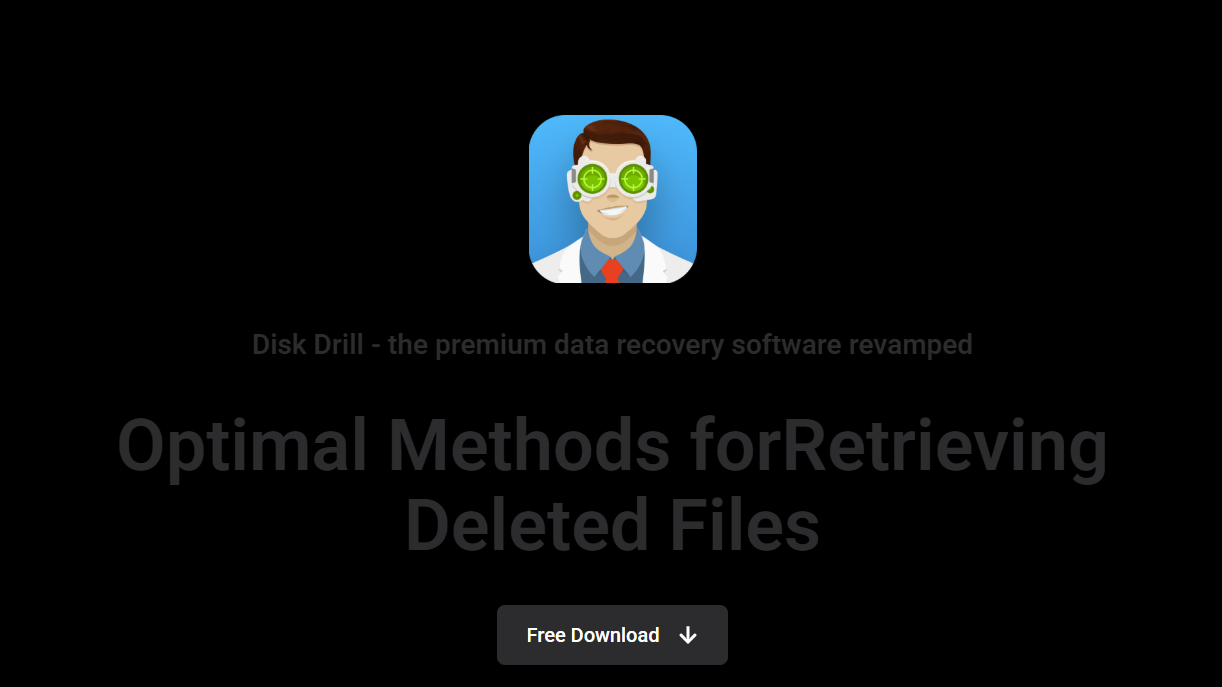Data loss happens in a flash—accidentally deleted files, a corrupted drive, or a quick format mistake. Whether it’s family photos, work documents, or essential videos, recovering them quickly becomes the priority. That’s where Disk Drill steps in. Touted as one of the most user-friendly recovery tools on the market, this software promises to bring back lost files with just a few clicks.
Clean Design Makes a Big First Impression
Opening Disk Drill for the first time feels more like using a media player than a technical recovery tool. The layout is minimal, modern, and straightforward. Drives and partitions are listed immediately upon launch, each accompanied by essential information—file system type, storage size, and whether recovery is available.
You won’t find jargon-filled menus or confusing settings. Everything is organized in a way that even first-time users can navigate without guidance. A bright “Search for lost data” button next to each drive invites users to begin recovery with confidence.
Step-by-Step Recovery with Simple Guidance
Disk Drill excels in taking a complex task like data recovery and breaking it into a straightforward process. Here’s how it typically flows:
Choose the Storage Device
Whether it’s your internal SSD, an old USB stick, or a microSD card from your camera, Disk Drill detects it automatically. Click once to select.
Scan for Lost Files
Hit the scan button. That’s it. Disk Drill does the heavy lifting, running multiple scan types in the background—quick scan, deep scan, and even file signature analysis.
Preview Recoverable Data
As results populate, files are neatly grouped into categories: pictures, video, documents, audio, archives. Each can be previewed within the app—an incredibly helpful feature when trying to identify what’s worth recovering.
Recover Selected Files
Select what you want back. Click “Recover.” Choose where to save the files, ideally to a different disk to avoid overwriting. Done.
The entire process feels intuitive. No technical knowledge required, no extra steps that make you second-guess.
SmartScan Combines Speed and Accuracy
SmartScan technology combines quick scanning with deeper, more complex analysis. Instead of making the user choose which scan to run, Disk Drill automatically runs the most effective combination in sequence. This hands-off approach benefits non-technical users who just want results without understanding sector-level details.
SmartScan locates everything from recently deleted Word documents to long-lost fragments of video buried on a formatted disk.
Recovery Vault and Data Protection
Ease of use doesn’t stop with just recovery. Disk Drill adds proactive tools like Recovery Vault and Byte-to-byte backups, designed to protect data before loss even happens.
- Recovery Vault acts like a safety net. It keeps metadata for deleted files, making them much easier to restore later—even after being emptied from the recycle bin.
- Byte-to-byte backups let you clone entire drives, perfect for failing hardware where multiple recovery attempts might further damage files.
These features are optional, but turning them on is as easy as flipping a toggle.
Cross-Platform Simplicity
Disk Drill works seamlessly on both Windows and Mac, and the experience is nearly identical across platforms. Mac users get additional support for HFS+ and APFS, while Windows users benefit from robust NTFS and FAT32 support.
You don’t need to relearn the interface when switching between systems, which is a huge win for people using both environments.
First-Time Users Face No Learning Curve
Many data recovery programs bombard users with choices: sector scans, filter chains, partition editors. Disk Drill trims the fat.
There’s no configuration needed to begin. Launch, scan, recover. The only real decisions involve what to save and where to save it. Everything else just works in the background.
Disk Drill even includes tooltips and prompts to guide users gently through the process. Lost files show thumbnail previews where possible, timestamps, file types, and recovery chances.
Recovery for All File Types and Situations
From JPGs to MP4s, DOCX to ZIP archives—Disk Drill covers almost every file format. You can recover from:
- Internal hard drives
- SSDs
- USB flash drives
- SD cards
- External drives
- Crashed partitions
- Formatted volumes
Scenarios like accidental deletion, power loss, virus damage, and even corrupted drives are all handled. Despite the complexity behind the scenes, the interface never complicates the experience.
Free Version Gives You Real Insight
The free version of Disk Drill offers 500MB of recovery on Windows and unlimited preview on Mac. This lets you fully experience the ease of scanning, file preview, and sorting before committing to a paid plan.
For many users, that’s enough to recover documents or a handful of photos. For larger recoveries, upgrading unlocks unlimited recovery—but the user experience remains just as simple post-upgrade.
Visual Feedback Helps Reduce Uncertainty
One of the most comforting features for non-tech-savvy users is visual progress and feedback. Disk Drill uses:
- Progress bars during scanning
- Visual folder trees showing discovered file paths
- Checkboxes to select recoverable files
- Confidence levels indicating success probability
This prevents the kind of guesswork found in many other tools. Users can confidently decide what’s worth recovering.
Real-World Usability Tests
In testing scenarios—recovering from a formatted USB stick, undeleting photos from an SD card, or rescuing files from a corrupted drive—Disk Drill consistently completed tasks with just a few user inputs.
In fact, the average process from scan to recovery took less than 15 minutes for drives under 64GB. Larger drives took longer, but the app never required advanced input.
A novice user could operate Disk Drill with minimal instruction. For IT professionals, the software speeds up what would otherwise be a multi-tool recovery process.
Limitations to Keep in Mind
Even though Disk Drill simplifies recovery, it’s important to set expectations. Here are a few areas where simplicity doesn’t replace reality:
- Not all files are recoverable: If data is overwritten, no tool—not even Disk Drill—can perform miracles.
- Deep scans take time: Especially on large drives, scans can take hours. Disk Drill runs them automatically, but users must be patient.
- Free version is limited: While great for trying the tool, 500MB doesn’t go far with large media files.
Still, these limitations are common across all data recovery software. What makes Disk Drill stand out is how transparently it presents them.
Professional Features Hidden Under the Hood
For advanced users, Disk Drill doesn’t skimp. Beneath the surface lies a suite of professional tools:
- Hex viewer for raw file inspection
- Disk health monitoring
- Lost partition scanning
- Mounting of recoverable partitions
Yet, these tools don’t interfere with the default simple experience. Beginners never see them unless they choose to explore more.
Designed with Accessibility in Mind
Disk Drill also works well for users with physical or cognitive limitations:
- Large, high-contrast buttons
- Clear labels and navigation
- Keyboard accessibility
- No complex multi-step wizards
This inclusivity reflects thoughtful design, extending usability to a broader audience.
Strong Support and Tutorials
For users who still feel unsure, Disk Drill provides extensive support:
- Built-in help prompts
- Step-by-step guides on their website
- Video tutorials
- Email support and live chat (for Pro users)
You’re never left wondering what to do next. And unlike many software tools, the help content is actually readable—not filled with technical jargon.
Why Disk Drill Wins on Ease of Use
Plenty of tools offer data recovery, some free, and some boast faster scans or deeper results. But Disk Drill’s standout feature is its user experience.
It’s easy for first-timers. It’s streamlined for busy professionals. And it doesn’t sacrifice performance for the sake of simplicity.
Whether you’re rescuing family photos from a camera card or recovering vital documents after a system crash, Disk Drill makes it feel like just another file operation—not a panic-driven tech mission.
Conclusion
Ease of use defines Disk Drill. The clean interface, guided steps, helpful previews, and powerful automation combine to create a recovery tool that feels approachable for everyone.
You don’t need to be tech-savvy. You don’t need prior experience. All you need is a need to recover lost data—Disk Drill takes care of the rest.