Installing Linux distributions has become more accessible over the years due to various tools designed to simplify the process. Among them, UNetbootin stands out as one of the most user-friendly utilities for creating bootable USB drives. Fedora, a cutting-edge Linux distribution known for its innovation, security, and performance, is a popular choice among both new users and professionals. Pairing UNetbootin with Fedora can create a straightforward installation process, but the experience can vary depending on the user’s familiarity with bootable media and Linux installation steps.
This article explores the complete process of installing Fedora using UNetbootin, offering detailed guidance, practical tips, and troubleshooting solutions.
Understanding UNetbootin and Its Role
UNetbootin, short for Universal Netboot Installer, is a cross-platform utility available for Windows, Linux, and macOS. Its primary function is to create bootable USB drives from ISO images of various operating systems, particularly Linux distributions. It also offers the convenience of downloading several distributions directly through the tool, eliminating the need for a separate ISO download in some cases.
However, unlike some modern tools that format USB drives before writing data, UNetbootin preserves the USB’s contents while copying the ISO files. This characteristic can be helpful but might lead to boot issues depending on the distribution’s structure.
Overview of Fedora Linux
Fedora is a Linux distribution developed by the Fedora Project and sponsored by Red Hat. It is known for incorporating the latest free and open-source software and often serves as a testing ground for features that later appear in Red Hat Enterprise Linux.
Key features of Fedora include:
- GNOME desktop environment by default
- Frequent updates and rapid release cycles
- Strong focus on security using technologies like SELinux
- Excellent community support and official documentation
- Various spins for different use-cases (KDE, XFCE, LXQt, Server, Silverblue, etc.)
Due to its advanced technology stack, Fedora can sometimes be a bit more complex for beginners, making proper installation tools crucial.
Preparing for Installation
Before starting the installation, a few preparatory steps are necessary to ensure a smooth experience.
Download Fedora ISO
Visit the official Fedora website and download the appropriate ISO image. Choose from Fedora Workstation (for desktops), Fedora Server, or other variants depending on your needs.
Install UNetbootin
Download and install UNetbootin from its official site. The installer is lightweight and doesn’t require complex configurations.
Backup USB Drive
Although UNetbootin usually does not format USB drives, it’s still best practice to back up any important data on the USB device to avoid unintended data loss.
Ensure Drive Compatibility
Use a USB drive with at least 4 GB of free space. Ensure that your operating system properly detects the drive.
Creating a Fedora Bootable USB with UNetbootin
Once all preparations are complete, the process of creating a bootable Fedora USB using UNetbootin can begin. Follow these steps:
Launch UNetbootin
Run the tool as an administrator (especially on Windows). This ensures it has the necessary privileges to write to the USB device.
Choose the ISO Option
While UNetbootin offers a dropdown list of distributions to download, Fedora is not included. Therefore, you must manually select the ISO file you downloaded.
Select Disk Image
- Select the “Diskimage” radio button.
- Ensure the “ISO” format is selected.
- Click “…” to browse and select your downloaded Fedora ISO.
Choose Target Drive
Make sure the correct USB drive is selected from the Drive dropdown. Double-check to avoid overwriting the wrong device.
Create Bootable Drive
- Click “OK” to start the process.
- UNetbootin will extract the ISO contents and copy them to the USB drive.
- Wait for the process to complete. It typically takes a few minutes.
Eject USB Safely
Once done, safely eject the USB drive using your OS’s proper eject feature to prevent data corruption.
Booting and Installing Fedora
With the bootable USB ready, the next step is to install Fedora on your system.
Enter BIOS/UEFI Settings
Restart your computer and access the BIOS or UEFI setup by pressing keys like F2, F12, DEL, or ESC (varies by manufacturer).
Set Boot Priority
Change the boot sequence to prioritize the USB drive. Save and exit BIOS/UEFI.
Start Fedora Live Session
Your system should boot into the Fedora Live environment. From here, you can either try Fedora or start the installation process.
Install Fedora
- Click “Install to Hard Drive”.
- Choose language, keyboard, and other regional settings.
- Select the target disk for installation.
- Partition manually or use automatic partitioning.
- Set up user accounts and passwords.
- Begin installation.
Complete Setup and Reboot
Once installation is complete, reboot the system and remove the USB drive. Fedora will now boot from your hard drive.
Potential Issues and Troubleshooting
While UNetbootin works for many Linux distributions, it does not always produce a fully compatible bootable USB for Fedora due to differences in bootloader and image configuration. Users might face issues like:
- Boot failure: If the system doesn’t boot from the USB, it may be due to incompatibility between the ISO and UNetbootin’s extraction method.
- Missing files: Fedora’s ISO uses a hybrid format, which sometimes conflicts with UNetbootin’s approach.
- UEFI/Legacy Boot Mismatch: Modern systems use UEFI, but some tools create legacy bootloaders. Ensuring your BIOS settings match the boot mode of the USB is crucial.
Workarounds and Alternatives
If you encounter problems, consider the following alternatives:
- Fedora Media Writer: Official tool provided by Fedora for creating bootable USBs. Highly recommended for first-time users and offers better compatibility than UNetbootin.
- Rufus (Windows): A popular USB creation tool that works well with Fedora ISOs and supports UEFI.
- dd Command (Linux): Terminal-based method to write ISO files directly to a USB device. Powerful but risky if used improperly.
Post-Installation Setup
After installing Fedora, the system may require a few steps for optimization:
Run system updates:
- Install additional drivers if needed, especially for Wi-Fi or graphics.
- Customize the desktop environment: Add extensions, themes, and applications.
- Enable third-party repositories for broader software support.
- Set up Flatpak or Snap if you prefer containerized application management.
Benefits of Installing Fedora via UNetbootin
- Cross-platform support allows usage on Windows, Linux, and macOS.
- No formatting makes it safer for existing USB contents.
- Lightweight utility with minimal system requirements.
- Straightforward user interface helps beginners create bootable drives.
Limitations to Keep in Mind
- Fedora-specific issues may occur due to its hybrid ISO format.
- Limited customization options compared to advanced tools.
- No support for Secure Boot or UEFI configurations in some cases.
- May lag behind in development compared to newer tools like Fedora Media Writer.
Conclusion
Installing Fedora using UNetbootin is possible and can be a smooth experience if the process is followed correctly. However, it is not always the most reliable method, especially for users dealing with UEFI boot systems or newer Fedora versions. While UNetbootin remains a popular tool for creating bootable USBs, Fedora’s unique boot structure might present challenges that other tools are better equipped to handle.